iPad preparation
- Charge your iPad.
- Turn on your iPad.
- Connect your iPad to your local secure Wi-Fi network.
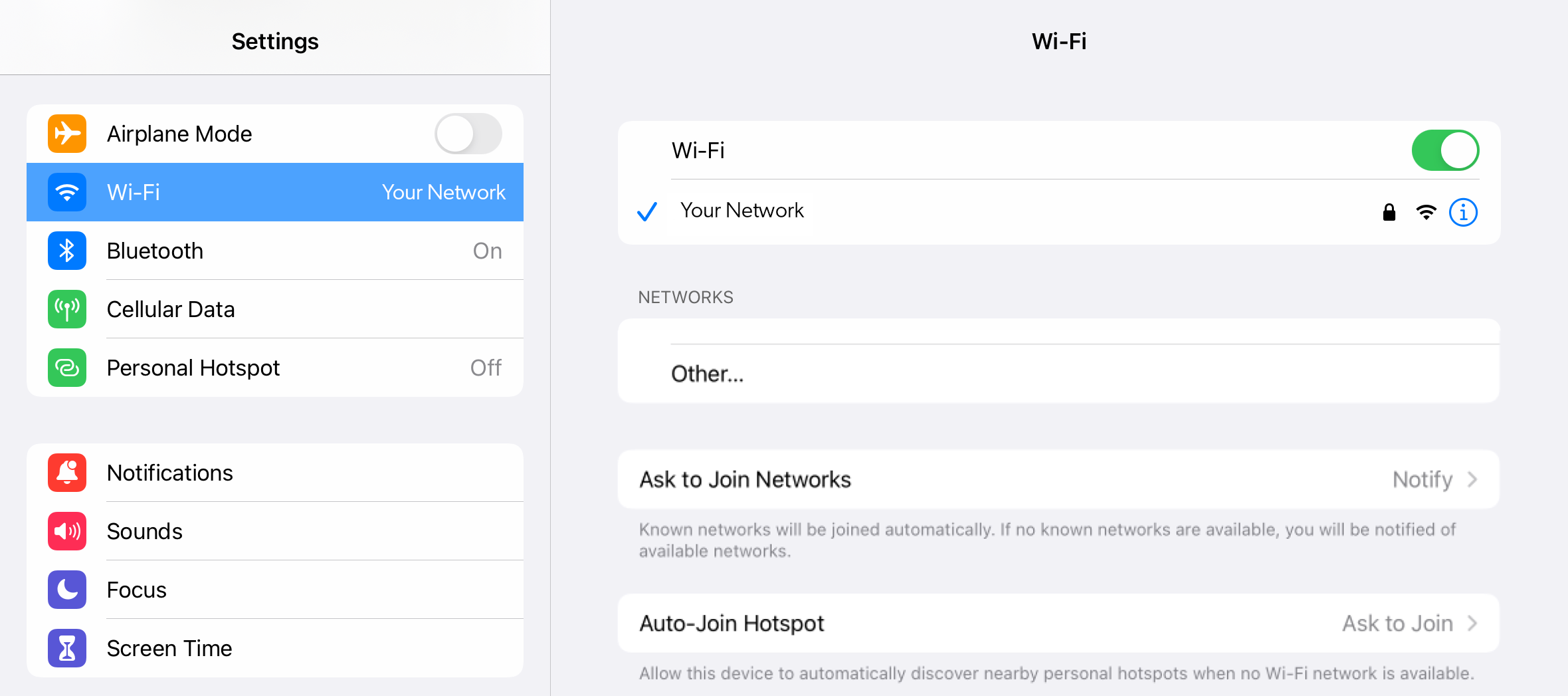
4. Check that Bluetooth is enabled in your iPad settings.
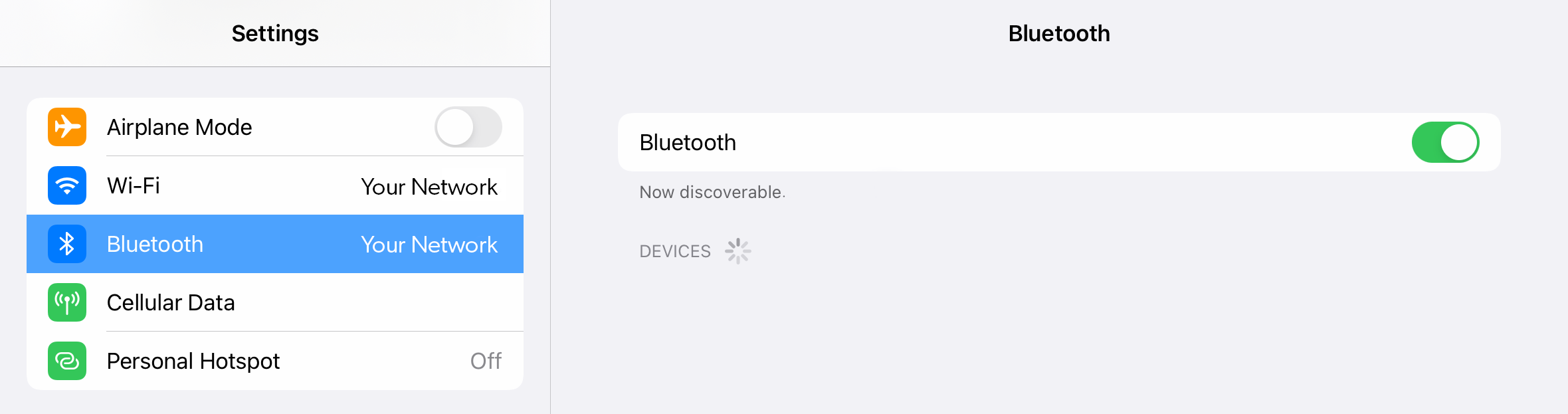
Auto-updating the VitalLink App
- Go to Settings.
- Click App Store.
- Under the Automatic Downloads section, turn on App Updates.

The VitalLink App can be downloaded from the Apple App Store. If you are using an iPad provided by Jubo, the app will already be installed on your device.
To download the VitalLink App you will need an Apple ID.
Apple ID’s
- Open the App Store and tap the sign-in button
- Click Create New Apple ID.
If you don’t see this option, ensure you’re signed out of iCloud. - Follow the onscreen steps. The email address that you provide will be your new Apple ID.
- Enter your credit card and billing information, then tap Next. You can also choose None.
- Confirm your phone number. This can help to verify your identity and recover your
account if needed. Click Next. - Check your email for a verification email from Apple and verify your email address.
After you verify your email address, you can use your Apple ID to sign in to the iTunes Store, App Store, and other Apple services such as iCloud.
Downloading the VitalLink App
- On the iPad, open the App Store app.
- Click the Search tab and enter Jubo VitalLink, then search.
- Click the Get button.
If you see the Open button instead of the Get button, you already downloaded the app.

